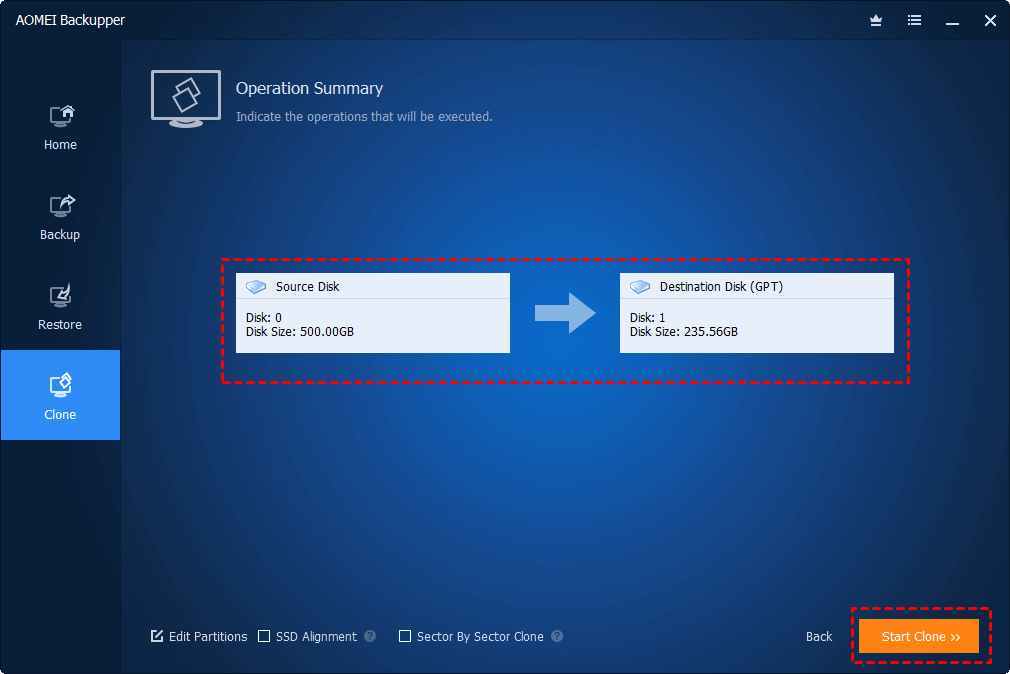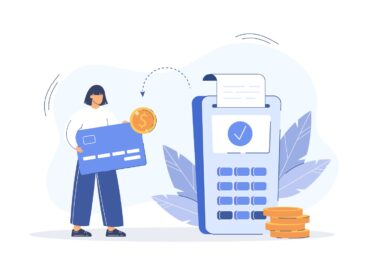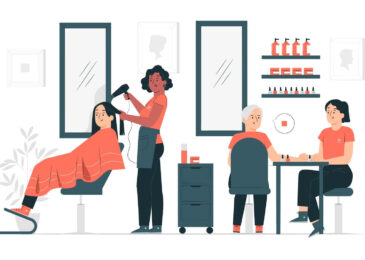Which is the Free Backup Software for Windows 10?
AOMEI Backupper is a free backup software that is capable of cloning hard drive from MBR to GPT disk without converting the destination disk to MBR and the cloned drive will remain bootable as the original one. AOMEI Backupper includes free AOMEI Backupper Standard Edition, Standard Edition For Win 7, Professional Edition, Server Edition, and Technician Edition. AOMEI Backupper allows users to do the full backup, incremental backup and differential backup easily To create a backup image with full backup combining with incremental backup could save your time and disk storage. That’s indeed helpful.
AOMEI Backupper is also a Windows backup tool that can be used to create multiple types of backups including system backup, disk backup, partition backup, and file backup from command line or graphical user interface. It is designed to serve all Windows users with different editions. Both PC users and Server users can find it quite convenient as backup solution.
Now AOMEI Backupper 5.3 has released!
What’s New in Version 5.3?
- Optimized the speed of file backup and file sync.
- Optimized the function to edit task.
- Added the ability to switch a sync task between real-time sync and other types of scheduled sync.
- Fixed issue: the path is too long to perform file sync.
- Fixed issue: unable to only restore individual files from a file backup in some situations.
- Fixed issue: unable to delete Windows scheduled task in some Vista systems.
Also Read: Improve Customer Service Using Queue Management Software
How to clone a hard drive from MBR to GPT disk with AOMEI Backupper?
1. Download, Install and launch this cloning software. Connect or install the target GPT disk to your PC in advance and make sure it can be detected.
2. Click Disk Clone under Clone tab.
3. Now you can select the MBR disk as the source disk and click Next.
4. Select GPT as the target disk, and click Next.Make sure that there are no important files on the target GPT disk, because the clone process will delete all the data. If so, you need to back up the files before cloning.
5. Click Start Clone to run the process.
The process of copying the MBR to the GPT disk will run in the background, so it will not affect your work on your computer.
Before booting from this GPT disk, you need to boot to the BIOS and change legacy to UEFI boot mode.
It is also possible to back up the MBR disk, restore the MBR system image to the GPT disk, and replace the MBR disk with the GPT disk.
Conclusion –
AOMEI Backupper is an all-in-one, simple and safe Windows backup and clone software. AOMEI Backupper Pro is undoubtedly free cloning software in the market and it performs backups and restore process fast. AOMEI Backupper also supports to migrate operating system (OS) and all applications in system drive to the faster SSD or a larger hard disk drive without reinstalling Windows. AOMEI Backupper is quite efficient for backing up an entire hard drive. Try it today!
Also Read: Five Unexpected Ways Telemedicine Software Can Make Your Life Better